Websites are always in flux in this digital world. Blogs, news sites, business pages, knowing when the last update was on a website is essential for getting the latest information. This guide will break down how to see when a website was last updated, some methods to checking a website’s last update, and why it matters.
Why does a timestamp for when a website was updated matter?
We see that most websites tend to refresh their content based on new information, changes in services, or improvements of user experience. If one is researching or searching for information, one will find either some wrong information or chances that one will miss if relying on old content. Knowing the date at which a website was last updated will help you determine whether the information would be trustworthy and up to date. Take an example of a financial advice website that has not been updated for very long; one will probably find outdated advice that will negatively affect his or her choices.
How to Look at the Date that a Website Was Last Updated
There are a few ways to find when a website was last updated. Each of these methods has its advantage, and you can pick one that is right for you.
- View the Site Itself
The best way to find out when the website was last updated is by searching directly on the webpage. Most websites have a “Last Updated” date listed at the bottom of the page. It’s often placed near the copyright notice or in the footer section.
To view:
- Scroll down to the bottom of the webpage.
- Look for phrases such as “Last updated on, Last modified,” etc.
- If you see that, you have your answer!
- Browser Developer Tools
If the date is not shown on the website, you can use the developer tools of your browser. Here’s how to do it in a couple of simple steps:
- Right-click anywhere on the webpage and then select “Inspect” or “Inspect element.”
- A window now opens with the code from the website.
- Locate a “Head” section in the HTML code.
- Search for meta tags such as `<meta name=”date” content=”.”>` or search for timestamps in source code.
It’s definitely not rocket science, but this method makes possible getting specific changes to specific parts of the page made on certain dates.
- Online Tools and Services
A few of these are specifically available online for website update checking. You might also use the next three: Wayback Machine, CheckPage, and Versionista, to name but a few. Here’s how it is done:
Step1: Go to Wayback Machine (web.archive.org).
Step2: Type in the URL you are interested in on the web page.
Step3: Click “Browse History.”
It can display a timeline of the Wayback Machine snapshots. This way, you get an idea of how the site has evolved over time and when it was last updated. Especially in cases where sites do not indicate any update information, these tools would be quite useful for finding historical data.
- Google Search Operators
Another way to locate the last modified date of a page is by using Google search operators. Just try one with a query similar to this:
site:example.com “last modified”
Replace “example.com” with the actual URL of the site you are checking. You may be taken to pages carrying details about when the site was updated. Keep in mind that this is not always foolproof as well because not all sites have indexed this information by Google.
- Check the Sitemap
Some sites maintain a sitemap-a list of your website pages-which includes information on last-modified dates. To find the sitemap:
- Type the URL of the site with “/sitemap.xml” at the end (for example, example.com/sitemap.xml).
- Open the file in your browser.
- Scroll down to the tag, `<lastmod>`, which shows up in combination with the corresponding URL entries in that it includes the date of the last update.
This is very useful when you have a lot of pages on a bigger site.
Steps to Confirm When a Site Was Updated Last
In short, the different ways to confirm the last update of a website include:
- Inspect the Website Itself: Along a webpage, check for dates on when a site was last updated.
- Browser Developer Tools: Inspect for meta tags which have information like the date modified.
- Online Tools and Services: You can make use of the Wayback Machine to search for the archived page.
- Google Search Operators: Targeted search can help retrieve modification information
- Check the Sitemap: Sites maintain a sitemap. Last modified dates of files will be mentioned in it.
Why Do Websites Get Updated?
Websites get updated for several reasons. Some of the prominent purposes for frequent updates are listed below:
- Accuracy: Information is always dynamic, especially within areas like health, finance, or technology. The updates ensure that the information remains accurate and current.
- User engagement: Freshness attracts visitors. Visitors tend to return to blogs and news sites that are updated regularly for fresh information.
- Benefits from SEO: New content is preferred by search engines. Consequently, this can lead to better rankings due to updates on a site, making the site more visible and, therefore, attracting more traffic.
- Security: Hackers target websites. Upgrades typically fix security vulnerabilities and keep users’ data safe.
- User Experience: Changing the design or functionality may enhance the user experience for visitors, as it might make it easier to access information.
Steps on How to Update a Website
When you are responsible for running a website, updating is very crucial. Here are the different steps of updating a website:
- Plan frequent updates of your website’s content in areas that need it the most.
- Research and obtain up-to-date information related to your niche, on your website.
- Update outdated articles or sections with new information and maintain the same flair and style.
- Create new articles, blog posts, or resource pages to revitalize your site.
- All must be working; check the pop-up features.
- Ensure that the content is optimized by using the right keywords, making sure that the meta tags are updated, and that it is responsive and open for mobile use.
- Read comments or feedback from users. They could give some clue about which content may need to be updated or improved.
- Be sure to back up your website before making any major changes, or you could lose lots of information.
Conclusion
Knowing how to look up when a website was last updated is important to ensure you are consuming the most recent relevant information. Whether checking from a website directly, using third-party web tools, or utilizing techniques within a browser, each one keeps your digital skills sharp. Additionally, understanding the need for constant updates is going to increase credibility on a website and enhance user engagement may improve your experience as an internet user or a website manager. Keeping updated keeps your audience informed; it also keeps a website up to date and secure.